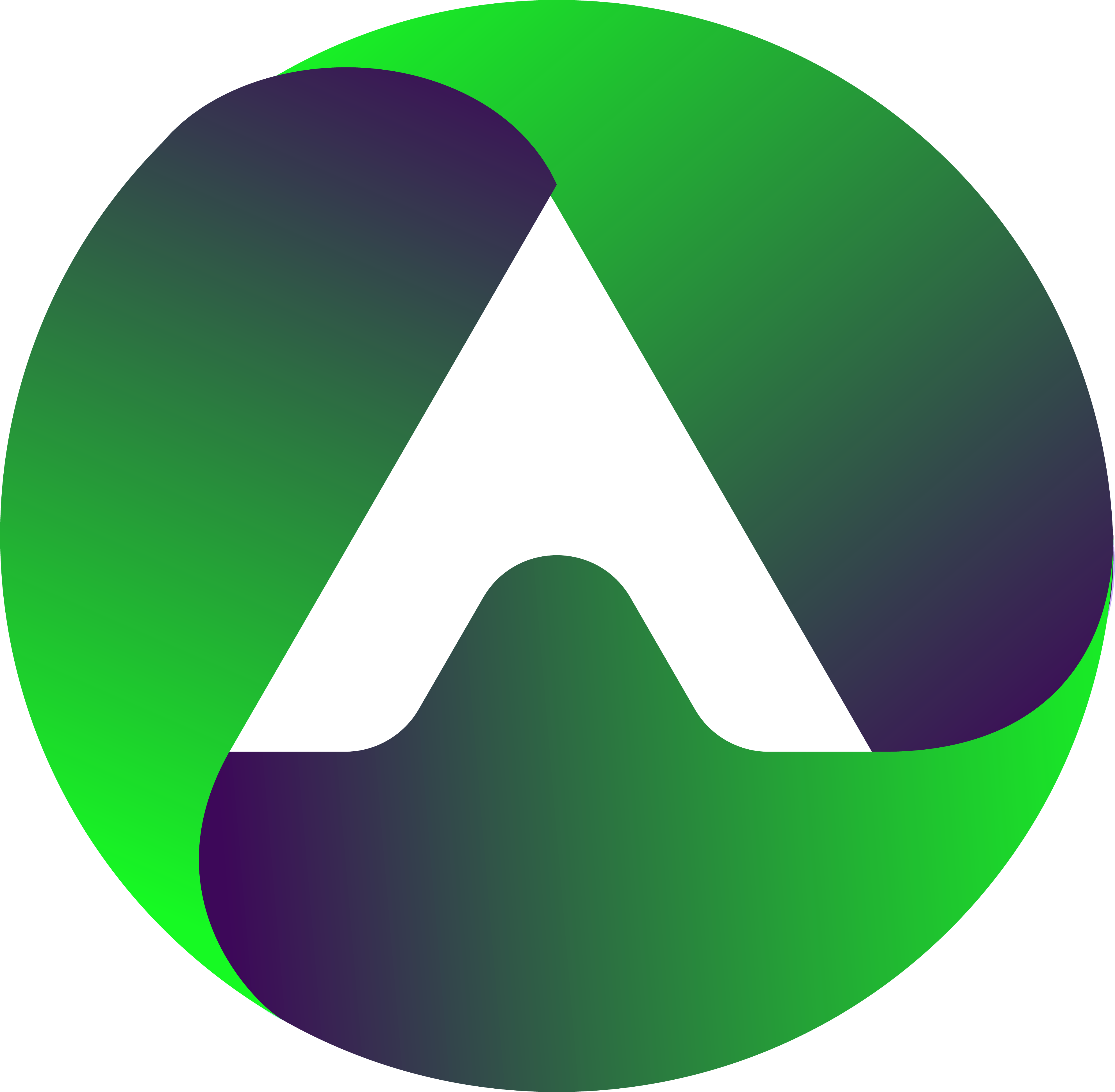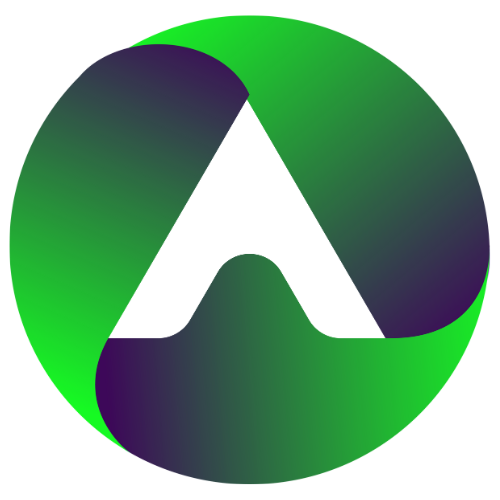19Feb
Mastering Canva for Logo Design: Pro Tips and Tricks
- Create a Canva Account: Start by signing up or logging into your Canva account.
- Choose the Right Template: On the Canva dashboard, type “Logo” in the search bar. Select the “Logo” template to get started.
- Explore Design Elements: Browse through Canva’s extensive library of design elements such as shapes, icons, illustrations, and text. You can also upload your own images if you have specific elements in mind.
- Select a Layout: Choose a layout that suits your logo style. Canva offers various pre-designed layouts that you can customize according to your preferences.
- Customize Colors: Click on different elements in your design to change colors. Experiment with different color combinations to find what aligns with your brand.
- Adjust Fonts: Modify the text elements by selecting the text box and changing the font style, size, and color. Canva provides a range of fonts to choose from.
- Add Icons and Illustrations: Enhance your logo by adding icons or illustrations from Canva’s library. Adjust the size and position to integrate them seamlessly into your design.
- Utilize Backgrounds and Frames: If needed, apply backgrounds or frames to your logo. Canva offers a variety of options to enhance the visual appeal of your design.
- Arrange and Align Elements: Ensure proper alignment and arrangement of all elements in your logo. Canva provides guides and tools to help you position elements precisely.
- Experiment with Effects: Explore the “Effects” tab to add shadows, glows, or other effects to your logo for a unique touch.
- Preview Your Logo: Click the “Preview” button to see how your logo looks in different contexts. This allows you to evaluate its appearance on various platforms.
- Save Your Logo: Once satisfied with your design, click the “Download” button to save your logo. Canva offers various file formats, choose the one that suits your needs.
- Optional: Purchase High-Quality Versions: Canva may offer premium elements or high-quality downloads at an additional cost. If you want the best resolution for printing or commercial use, consider purchasing the premium version.
- Share or Collaborate: If you’re working on the logo with a team or seeking feedback, you can use Canva’s collaboration features to share your design for review.
- Use Your Logo: Download your logo and start incorporating it into your branding materials, websites, social media, and any other platforms.
Remember, Canva is a versatile tool, and you can customize the steps based on your preferences and the specific requirements of your logo design.